The Sound Editor allows you to record and edit your own sound files. Edited sound files can be saved on your computer and then used in the Sound Block just like any existing LEGO® MINDSTORMS® sound file. You can also edit existing MINDSTORMS sound files.
You can import .rso extension sound files of nearly any length into the Sound Editor, but only sound files no longer than five seconds (approximately 40 KB) can be saved. Lengthy load times may be expected for large sound files.
Table of Contents:
What you need to do
The editing process has 3 steps:
- Click on Open to select an existing sound file from your computer or click on the microphone icon to record your own sound.
- Use the sliders to crop the sound file. Remember to edit the sound file so that it fits on your NXT before saving.
- Save the file.
Importing, recording and editing sound files
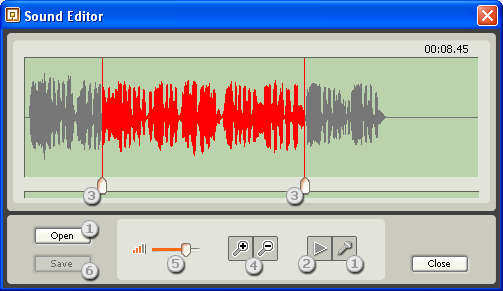

- Open a compatible sound file from your computer that you would like to edit or record your own sound using a microphone built in or connected to your computer. You can record up to 10 seconds of your own sound by pressing the record button. The recording will automatically stop after 10 seconds. Pressing the record button again will overwrite the sound already on the waveform table.
- Play the sound between the sliders.
- Set the left and right range of the sound file using the sliders. The sound file (waveform image) remains red between the sliders if the file is too large and will turn green when the waveform image between the sliders is approximately 5 seconds in length The Save button also becomes active at this point. See Managing Files and Memory on the NXT for more information about the memory capacity of your NXT.
- Zoom in and out of the waveform image. When you zoom in, the waveform image between the sliders is maximized.
- Adjust the volume of playback using the slide bar.
- Save the edited sound file. By default, the sound file is saved as two versions on your computer: an uncompressed file saved to the Sounds folder of the MINDSTORMS NXT Software and a compressed file to the Sounds\Compressed folder. Saved files automatically appear on the Sound Block sound list.
Playing the edited sound on the NXT
Your edited sound file can be found in the alphabetical listing of sound files on the Sound Block under the File property when the Sound file is saved. See Sound Block for more information.
